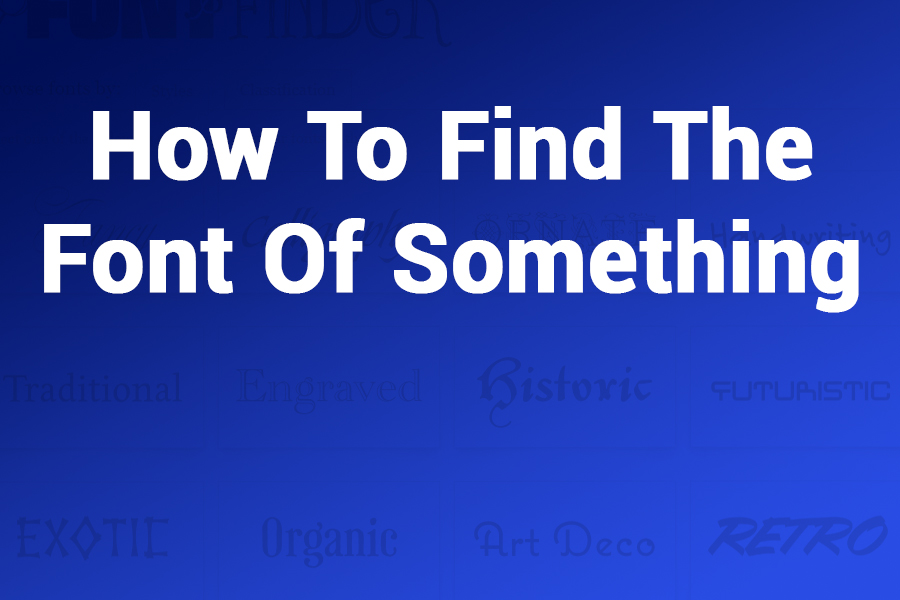Introduction
Have you ever come across a beautifully styled website, a catchy ad, or a sleek logo and thought: “What font is that?” If so, you’re not alone. Whether you’re a designer, marketer, developer, or font enthusiast, knowing how to find the font of something can elevate your creative work and brand consistency.
In this detailed guide, we’ll walk you through multiple methods—online tools, browser extensions, mobile apps, and even manual tips—to help you identify any font from any source: websites, images, PDFs, social media graphics, or printed material.
Let’s dive into the font detective journey!
Why Learn How to Find the Font of Something?
Before diving into the tools and tricks, here’s why it’s worth learning this skill:
- 🖋 Design Matching – Maintain consistency across branding or UI designs.
- 🎨 Inspiration Source – Explore new font styles to use in personal or commercial projects.
- 🔎 Typography Analysis – Understand type choices used by top brands.
- 📱 Social Media Content – Recreate stylish text seen on Instagram or Pinterest.
How to Find the Font of Something on a Website
1. Use Browser Developer Tools (Manual Method)
If you want to inspect the font used on a website manually:
Steps:
- Right-click on the text and select “Inspect” or press
Ctrl+Shift+I(Cmd+Option+Ion Mac). - Navigate to the “Styles” or “Computed” tab.
- Look for the
font-familyattribute. It will show the name of the font in use.
Note: Sometimes, websites use fallback fonts or load fonts via CSS from services like Google Fonts or Adobe Fonts.
2. Use Browser Extensions
🔍 WhatFont (Chrome / Firefox)
- How it works: Hover over text to instantly see the font name.
- Bonus: It shows font size, weight, line-height, and color too.
🔍 Fontanello
- Similar to WhatFont but with additional metadata and styles.
🔍 Fonts Ninja
- Allows you to inspect, bookmark, and try fonts with a free or premium plan.
How to Find the Font of Something from an Image
When the text isn’t selectable—like in a screenshot, logo, poster, or meme—you’ll need to analyze it visually.
1. Use Online Font Recognition Tools
🛠️ WhatTheFont (by MyFonts)
- How to use:
- Upload an image or paste a URL.
- The AI scans the text and offers a list of matching fonts.
- You can preview the text using the suggested fonts.
🛠️ Font Squirrel Matcherator
- Excellent for clean, high-resolution text images.
- Offers downloadable alternatives for commercial and free use.
🛠️ Adobe Fonts Visual Search
- Built for Adobe Creative Cloud users.
- Just drag and drop an image to get font matches.
🛠️ Fontspring Matcherator
- Supports OpenType features and font family detection from images.
2. Tips for Better Font Detection
- Use high-contrast images (dark text on white or vice versa).
- Avoid images where letters are distorted or overlapping.
- Crop the image to include only the text.
- Use PNG or JPG formats for uploads.
How to Find the Font of Something in a PDF or Document
If you’ve got a document and want to extract font info, here’s how.
1. Adobe Acrobat Pro
- Open the PDF in Adobe Acrobat Pro.
- Go to
File > Properties > Fonts. - You’ll see all fonts embedded in the file.
2. Online PDF Font Extractors
- Tools like PDFFonts.io let you upload a PDF and extract font details.
- Also, PDF-XChange Editor (free) gives font data with text selection.
Note: Some PDFs flatten or convert text to vector images, making font detection harder. In that case, try visual tools like WhatTheFont.
How to Find the Font of Something on Mobile (Android & iOS)
📱 Apps for On-the-Go Font Identification
🔎 WhatTheFont (Mobile App)
- Available for Android and iOS.
- Use your camera or upload screenshots to detect fonts.
🔎 Font Finder (iOS)
- Lets you browse popular fonts and upload images for font recognition.
🔎 Find My Font (Android / iOS)
- Detects fonts from live camera feed or uploaded photos.
- Offers matches from over 150,000 fonts.
Mobile Tip:
When viewing text in an app or mobile website, take a screenshot and use these apps to identify the font used.
How to Find the Font of Something in Printed Material
You can even identify fonts from printed posters, books, brochures, or signage.
Method:
- Take a clear, well-lit photo of the printed material.
- Upload the image to a tool like WhatTheFont or Font Squirrel Matcherator.
- Use mobile apps like Find My Font if you’re on the move.
Pro Tip:
Use a scanner instead of a camera for more accurate recognition if the document is flat and accessible.
Free vs. Paid Fonts: What If the Font Is Premium?
After finding the font:
- Check if it’s free for personal or commercial use.
- Search Google Fonts, DaFont, or FontSpace for free alternatives.
- Use tools like FontPair or Alternatype to get similar styles.
If it’s a premium font:
- Consider purchasing from the official foundry (e.g., MyFonts, Creative Market, Adobe Fonts).
Summary Table: Best Tools to Find Fonts
| Method | Tool | Platform | Free |
|---|---|---|---|
| Website text | WhatFont | Chrome/Firefox | ✅ |
| Image upload | WhatTheFont | Web/App | ✅ |
| PDF detection | Adobe Acrobat Pro | Desktop | ❌ |
| Mobile detection | Find My Font | Android/iOS | ✅ (limited) |
| Printed material | Camera + WhatTheFont | Mobile/Web | ✅ |
Use Cases: Why People Want to Identify Fonts
- 🖥 Web Designers recreating landing pages or UI elements
- 🎬 Video Editors matching subtitles or branding in motion graphics
- 🎨 Graphic Designers replicating a brand’s typography
- ✒️ Writers/Bloggers inspired by a specific blog font
- 🛍️ Shop Owners using fonts from packaging or labels
- 📚 Students preparing academic or portfolio content in a desired typeface
Conclusion: Mastering the Art of Font Discovery
Learning how to find the font of something empowers you to borrow inspiration, maintain consistency, and elevate your design professionalism. With the right tools—like WhatFont, WhatTheFont, browser inspectors, or mobile apps—you can identify any typeface in seconds.
Fonts are more than just letters—they are personality, voice, and style. Now that you know how to reveal their identities, you can use them confidently across your creative projects.
FAQs About How to Find the Font of Something
Q1: Can I find a font from a blurry image?
A: It’s challenging but not impossible. Use high-contrast, cropped versions of the image for better accuracy.
Q2: Are there browser tools that automatically detect fonts on hover?
A: Yes. Extensions like WhatFont and Fonts Ninja show font details instantly on hover.
Q3: Can I identify handwritten fonts?
A: Handwritten or script fonts can be identified with WhatTheFont, though accuracy may vary based on the handwriting style.
Q4: What if the font is customized?
A: Some logos or text are custom-drawn. In such cases, you can find the closest match or commission a designer to recreate it.
Q5: Can I find fonts used in YouTube thumbnails?
A: Yes. Take a screenshot of the thumbnail, upload it to a font recognition tool, and find a match.